Safe mode lets you run your Android device using its basic interface, with simplified menus and without most third-party applications. You can think of it as a diagnostic tool to help identify and fix problems on your device.
- Detect the presence of malware.
- Perform a hard reset to delete all tablet data and restore to factory settings when the tablet is locked.
- Back up and restore data when the function is not accessible in normal mode.
- Exit Kids Mode without entering the PIN.
- Restart or switch off the tablet.
- Launch updates manually.
- Delete apps that do not work properly.
How to restart your Samsung Galaxy tablet in safe mode?
Follow these steps to restart your Samsung Galaxy tablet in safe mode and find apps by infected with a virus or malware.
- Turn off the device.
- Press and hold Power button.
- When the device logo appears, release the Power button and press the Volume Down.
- If you see Safe Mode in the lower-left corner after the device restart, Safe Mode is on, otherwise you need to repeat the process.
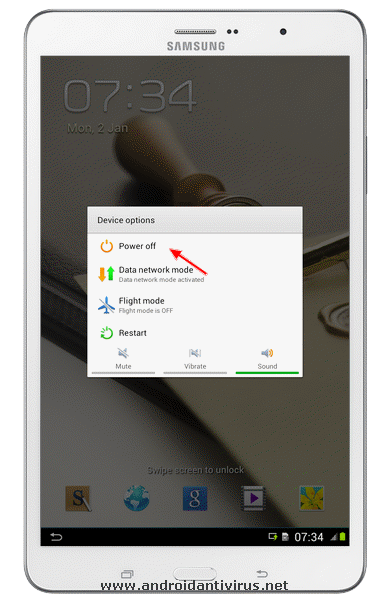
You can exit Safe Mode by restarting your device.